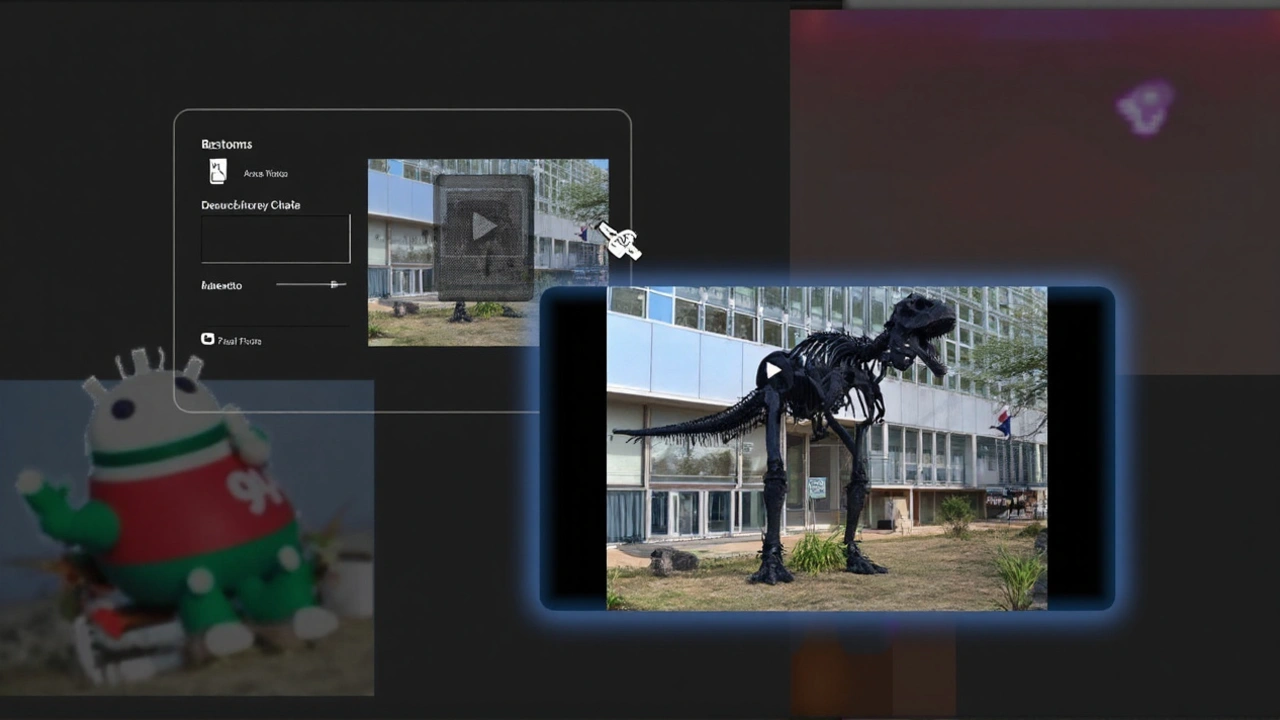Google Gemini Photo-to-Video: Easy Ways to Make Your Pictures Move
If you ever wished a single photo could tell a story, Google Gemini’s photo‑to‑video feature might be the answer. The tool uses artificial intelligence to add motion, sound and a short narrative to any image you upload. It works right in your browser, so you don’t need a fancy video editor or a powerful computer.
All you need is a clear picture and a few seconds of patience. Gemini scans the photo, figures out the main subjects, and then builds a short clip that looks like the scene is alive. Think of a beach sunset that turns into a gentle wave, or a portrait that slowly blinks and smiles. The result feels like a quick, polished video without any manual editing.
How Google Gemini Converts Photos to Video
Here’s the basic flow:
- Upload your image. Drag and drop or click the upload button. Gemini accepts most common formats – JPEG, PNG, even RAW files.
- Choose a style. You can let Gemini pick a default motion style or select from options like "Cinematic", "Social Media" or "Kids". Each style adds a different pacing and music vibe.
- Set the length. Most clips are 5‑15 seconds. If you want a longer story, you can add another photo and let Gemini blend them.
- Preview and tweak. A quick preview shows the animation. You can adjust speed, change the background music, or add a text overlay.
- Export. When you’re happy, click download. Gemini gives you an MP4 file ready for Instagram, TikTok, or a website.
The magic lives in the AI model that predicts how objects would move. It’s trained on millions of video frames, so it can guess realistic motion for things like clouds, water, or a person’s hair.
Best Ways to Use Gemini’s Photo‑to‑Video Feature
Now that you know how it works, let’s look at real‑world uses. Marketers love it for creating eye‑catching ads without a production crew. A travel blogger can turn a single mountain shot into a short teaser clip for a YouTube thumbnail. Teachers can animate historic photos to make lessons more engaging.
For personal fun, try turning family vacation photos into quick memory reels. Add a favorite song, and you have a share‑ready video in minutes. If you run a small business, animate product photos – a coffee cup steaming, a shoe rotating – to boost online sales.
To get the most out of the tool, keep these tips in mind:
- Use high‑resolution images. More detail gives the AI more clues to work with.
- Avoid cluttered backgrounds. Simple scenes let the AI focus on the main subject.
- Match music to mood. Gemini offers royalty‑free tracks; pick one that fits the story.
- Experiment with styles. A “Cinematic” look adds drama, while a “Social Media” style keeps it light and fast.
One thing to remember: the AI isn’t perfect. Occasionally it may add motion that looks odd, like a tree swaying in a still desert scene. In those cases, try a different style or slightly crop the image to guide the model.
Overall, Google Gemini’s photo‑to‑video tool lowers the barrier to creating short videos. Whether you’re a content creator, a teacher, or just someone who wants to spice up a photo album, the feature gives you a fast, free way to make pictures move. Give it a try – upload a favorite snap and see how quickly it turns into a mini‑movie.
Google Gemini’s New Photo‑to‑Video AI Lets You Animate Anything in 8 Seconds
Google’s Veo 3 model now powers a photo‑to‑video tool in Gemini that turns a single picture into an 8‑second clip with realistic motion and sound. Subscribers can animate pets, showcase products, or give landscapes a cinematic feel in just minutes. The feature runs at 720p/24fps and is rolling out from web to Pixel devices. It opens fresh creative routes for marketers and everyday users alike.
Julian Parsons | Sep, 21 2025 Read More